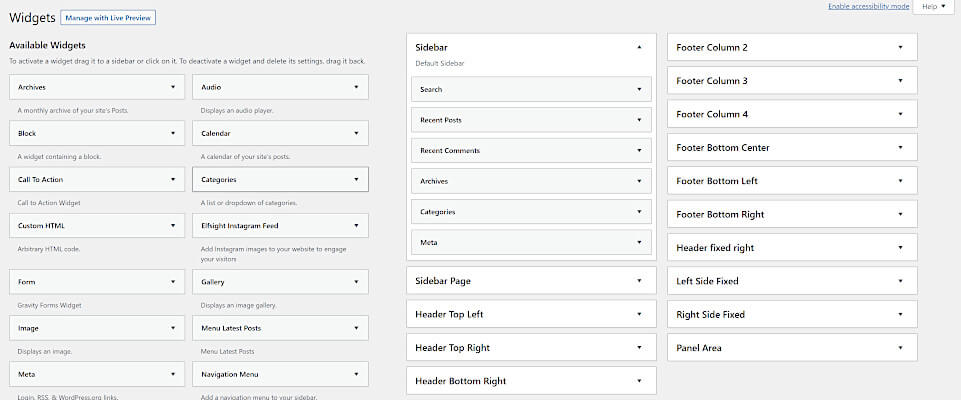In this tutorial, we are going to show you how to disable Widget Block Editor in WordPress 5.8.
WordPress 5.8 was released on July 20th, 2021 and it included some new features to the WordPress block editor. One of those features were in introduction to the new WordPress Widget Block Editor.
Now, why might you want to disable this feature? If you’re a WordPress developer like us, the new WordPress block editor is not our go-to choice. Personally we’re not a fan of the new UI that WordPress introduced a while back.
The code snippet below is a simple and easy way to disable the Widget Block Editor in WordPress 5.8 instead of having to download a plugin.
Disable Block Editor in WordPress
In order to disable widget block editor in WordPress by default, you need to add the following code into your themes functions.php file.
// Disables the block editor from managing widgets in the Gutenberg plugin.
add_filter( 'gutenberg_use_widgets_block_editor', '__return_false' );
// Disables the block editor from managing widgets.
add_filter( 'use_widgets_block_editor', '__return_false' );